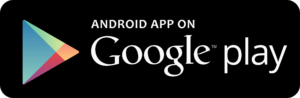AlAleem Smart Prayer Times LED Display Setup Instructions
Please note that the following setup details are ONLY applicable to Smart LED Displays manufactured by AlAleem Systems, Hyderabad, India.
A lot of visitors to this page and ask us for Setup Instructions for Abdullah’s Salaah Time Indicator Setup for which we redirect them to the Abdullah’s Customer Care. Please contact the phone number listed on the Abdullah’s Salaah Time Indicator for help with it. For assistance with Al Harameen Azan Clocks, please visit their website for contact details.
Download One-Page Setup Guide – Click Here
Installing the Android App:
One Time Setup – Connect to the Device’s WiFi
Each LED Display has it’s own inbuilt WiFi Hotspot with a unique password, which is provided on purchase. You first need to connect your Phone/Tablet/PC to this Display’s WiFi before continuing in the App.
Please follow the one-time setup below to connect. This setup is only required for your first connection or when there’s a Firmware update:
Connect to the Device’s WiFi Hotspot / Access Point (usually of the type AlAleem.com-M1-XXXXXXXXXXXX) and enter the password provided to you.
Once connected, open this app.
You’ll see the Display Configuration page load.
Change values accordingly and scroll down to press the Save Button. On every successful Save, the Device will play beep sounds.
Once done, simply close the App and disconnect from the Display’s WiFi.
If no Beeps/Buzzer sounds are heard on Saving, please check the WiFi Connection. If it’s not shown or Disconnected, please turn OFF & then turn ON the Display by removing the Power Plug and plug it back.
Whenever the Device Firmware is updated with a new version, you will need to re-enter the WiFi Password.
Updating Fixed Jamath/Prayer Times:
The first few fields allow us to set the fixed Jamaht/Iqamah/Namaz time in the Masjid. These are manually entered and changed whenever the Prayer Times change except for Maghreb time which is automatically changed based on the City Settings & Taqweem selection.
Enter all Jamath timings in this format HOUR.MINUTE without addition of any AM/PM or other special characters. Eg: 6.35 or 12.55 or 7.00 (or 7.0)
For Adjust_Maghreb_Mins, enter the number of minutes you’d like to add to the Sunset Timing (updated daily) to indicate start of Maghreb Time. This is usally 5 in the Indian Subcontinent or 0. Standard default is 5. Maghreb Time is automatically calculated daily.
| Settings/Field Name | Value |
|---|---|
| 5.15 | |
| 1.30 | |
| 4.45 | |
| 5 | |
| 8.00 | |
| 2.00 | |
| Y |
For Ahle Hadith Masjids & others where the Maghreb Azan is given exactly at the start of the time, please set
| Settings/Field Name | Value |
|---|---|
| 0 |
The following Settings are pre-set when you receive the units from us. They are shared below if any need arises to modify it.
Setting Time & Date
In the Set_Time field, enter time in the following format HOURS.MINUTES.SECONDS only. Do not add AM/PM etc. Eg: 6.30.0 or 11.55.30 or 7.0.0
The Set_AM_PM_HH field allows to indicate if the above time entered is AM or PM or HH (HRS). Values allowed are: AM or A or PM or P or HH or H. Use HH to set time in 24 HR format in the Set_Time field
Use Set_Date to set Date in the Clock. Format: DATE.MONTH.YEAR (numeric only). Eg: 12.12.2018 or 1.3.2020 (1st March, 2020)
The is used to increase/decrease the automatically calculated Hijri Date by one or two days based on the moon sighting.
For example, if the displayed Hijri Date is 7 Rajab 1441 but the actual date is 6 Rajab 1441, this field value will be -1.
If the displayed Hijri Date is 7 Rajab 1441 but the actual date is 8 Rajab 1441, this field value will be 1.
If the displayed Hijri Date is 7 Rajab 1441 and the actual date is also 7 Rajab 1441, this field value will be 0.
| Settings/Field Name | Value |
|---|---|
| 1.45.00 | |
| P | |
| 15.4.2020 | |
| 0 |
City & Taqweem Settings
The City & Taqweem Settings allow us to set any City/Location worldwide, which is then used to automatically show the Azan & End Times of each Prayer and other prayer times like Ishraq (Shruq), Sunrise (Tulu) etc.
Steps to find the City Codes:
Open https://www.islamicfinder.org and enter the City/Location
Take the details of the following settings from the Website:
Calculation Method
Fajr & Isha degrees
Juristic Method
Latitude/Longitude
Find out the GMT Time Zone of your location from any website like https://www.timeanddate.com/time/zones/
A sample settings entry for Hyderabad, India with Hanafi as Juristic Method is shown below:
| Settings/Field Name | Value |
|---|---|
| City_Latitude | 17.37 |
| 78.47 | |
| 5.5 | |
| Hanafi | |
| Hanafi | |
| 0 | |
| India | |
| None | |
| 18 | |
| 18 |
Enter the Latitude and Longitude values of the City/Town in the City_Latitude & City_Longitude fields respectively. Eg: For Hyderabad, India the values will be:
City_Latitude: 17.37
City_Longitude: 78.47
The Fajr_Angle and Isha_Angle values are based on the calculation method applied for the particular city and will be available in the IslamicFinder.org website
The Asr_Juristic_Method can have either of the following values:
Hanafi – Used predominantly in the Indian Subcontinent & parts of US, UK, EU etc
Standard – Hanbali, Maliki, Shafi and other Jurisdictions (Saudi Arabia, US, UK etc)
The Prayer Times Calculation_Method can be of any of the following:
| Calculation Method | Value |
|---|---|
| Muslim World League | MWL |
| Islamic Society of North America (ISNA) | ISNA |
| Egyptian General Authority of Survey | Egypt |
| Umm al-Qura University, Makkah | Makkah |
| University of Islamic Sciences, Karachi | India |
| Shia Ithna Ashari | Jafari |
| Custom Settings | Custom |
Adjustment_Method can be either of the following, usually is default as None unless otherwise specified:
- None
- Midnight
- OneSeventh
- AngleBased
Time_Zone_Offset is the Timezone value of the Country.
Eg: For India, the GMT Timezone is GMT+5.5. Hence the value entered will be 5.5
For Saudi Arabia, it’s 3.0 and so on.
The Adjust_Asr_End_Mins allows us to override the default Asr End Time (which is start of Maghreb time) and decrease it by few mins, say 10 mins less.
| Settings/Field Name | Value |
|---|---|
| Adjust_Asr_End_Mins | -10 |
Ramazan Settings
Based on the City Settings & Taqweem, the Device automatically calculates the Sahr (Suhoor / Imsak / Pre-Dawn) & Iftar (Ghuroob / Sunset) timings. Since these are automatically calculated based on the the astronomical values & scientifically observed data, these are very accurate. However they may be different by a minute of two from the printed Ramazan Time Table calendars.
Use the Is_Ramazan field to indicate the start and end of Ramazan. This is used to then show the Sahr (Suhoor / Imsak / Zawal / Pre-Dawn) and Iftar (Ghuroob / Sunset) timings calculated automatically. Values can be: Yes or Y or No or N
Adjust_Sahr_Mins & Adjust_Iftr_Mins are used to add/subtract to the above calculated Sahr and Iftar times. For India, these are usually as:
Adjust_Sahr_Mins: 10
Adjust_Iftr_Mins: 5
Example Settings for Masjids in Hyderabad, India who prefer safe timings:
| Setings/Field Name | Value |
|---|---|
| Y | |
| -10 | |
| 5 |
Standard settings:
| Setings/Field Name | Value |
|---|---|
| Y | |
| 0 | |
| 0 |
Some locations/Masjids prefer decreasing the Sehri time (usually 10 mins before the actual time) and increasing the Iftar time by 5 mins to be on the safer side. These adjustments are shown above.
Miscellaneous Settings & Adjustments
| Setings/Field Name | Value | Description |
|---|---|---|
| 20 | Minutes before the Jamath Time to stop toggling all prayer times & only show upcoming Jamath/Iqama time | |
| 5 | Minutes after the Jamath Time to continue showing the ongoing Jamath time before starting the toggling. | |
| 20 | Ishraq time is usually calculated by adding 20 mins to the Sunrise time | |
| 10 | Zuhr start time is usually shown by adding 10 mins to Zawal time. Some Masjids prefer adding by only 1 min | |
| 12 | Some Masjids add 12 mins to the Fajr Start Time. Keep it 0 if there’s no such adjustment. | |
| JUMUAH | Change how Jumuah Name is spelt out in the Display. Eg: JUMMA or KHUTBAH | |
| MASJID AL | 9 Chars of Masjid Name on top line | |
| FURQAN | 9 Chars of Masjid Name on bottom line | |
| HALAQA | 9 Chars of Custom Message on top line. Eg EID Time or Halaqa Time | |
| 9:30 PM | 9 Chars of Custom Message on bottom line. Eg EID Time or Halaqa Time | |
| Y | Enable / Disable the Alert Buzzer. Can be Y or N | |
| Y | Enable / Disable the One min Countdown before the Jamath/Iqama. Can be Y or N | |
| 50 | Used to set LED Brightness. Can be any value from 1 to 100. Usually, preferred value is 40. |
For any help/support setting the display or for values for your location, please contact us from our website live support at AlAleem.com or email us at syed@alaleem.com or contact on of our distributors.
Page last updated on: 3/March/2023